Update Spreadsheet Row using Lookup
Updating a spreadsheet row using lookup involves searching for a specific row in your spreadsheet based on a particular value using Lookup, and then updating the values in that row with new data.
To update a specific row in a spreadsheet, you Should use Lookup Action to search for a column value in the data, which will return the corresponding row. Once you have located the desired row, you can then use the “Update sheet using Lookup” Action to modify the data within that row.
If you want to use the “Update using lookup” action, it is necessary to first use the “Lookup” action to search for a specific row in your spreadsheet based on a particular value. Once you have found the desired row using lookup, you can then use the “Update using lookup” action to modify the data within that row. Therefore, using the lookup action prior to updating using lookup is a necessary step in this process.
Before proceeding with any further steps involving lookup, it is recommended that you review the documentation related to lookup. Google Sheets : Lookup Spreadsheet Row
Lookup Spreadsheet RowSelect Lookup Action
This action will only display the Lookup actions that have been added above it for selection.
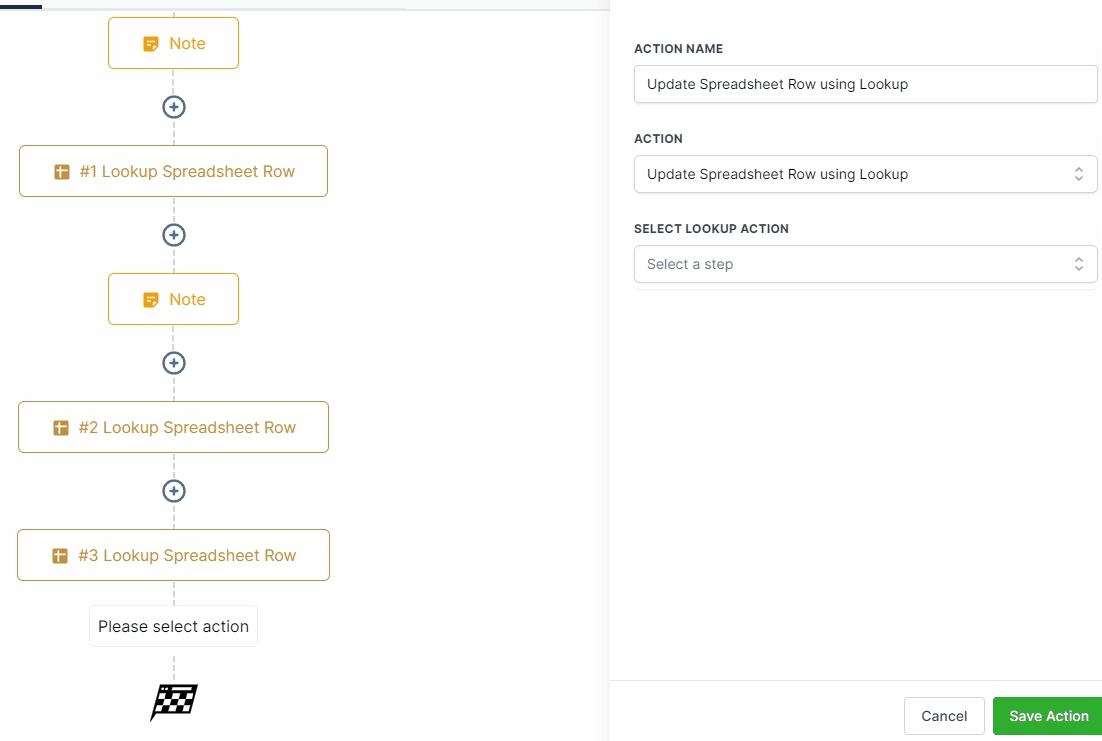
Selecting a Starting Column and End Column
To update the desired columns, select the starting and ending columns.
If you do not wish to update a particular column, you can leave it blank.

Points to Remember:
In the “Update Specific Sheet Row” action, you are limited to selecting only one Lookup Action at a time.
If you do not wish to update a particular column, you can leave it blank.
If the Lookup Action does not return any rows, the workflow will skip this step and proceed to the next one.
Last updated
Was this helpful?