How to Add Facebook Pixel to Survey, Forms & Calendars
You can add a Facebook Pixel event directly to your forms, surveys, and calendars. This pixel will then fire upon submission of the form, survey, or calendar. This is a default event that registers with Facebook as a 'Submit Application' for a Form or Survey Submission and 'Schedule' for a Calendar Submission
What you'll need:
Your Facebook Pixel ID
Step 1: Form Pixel
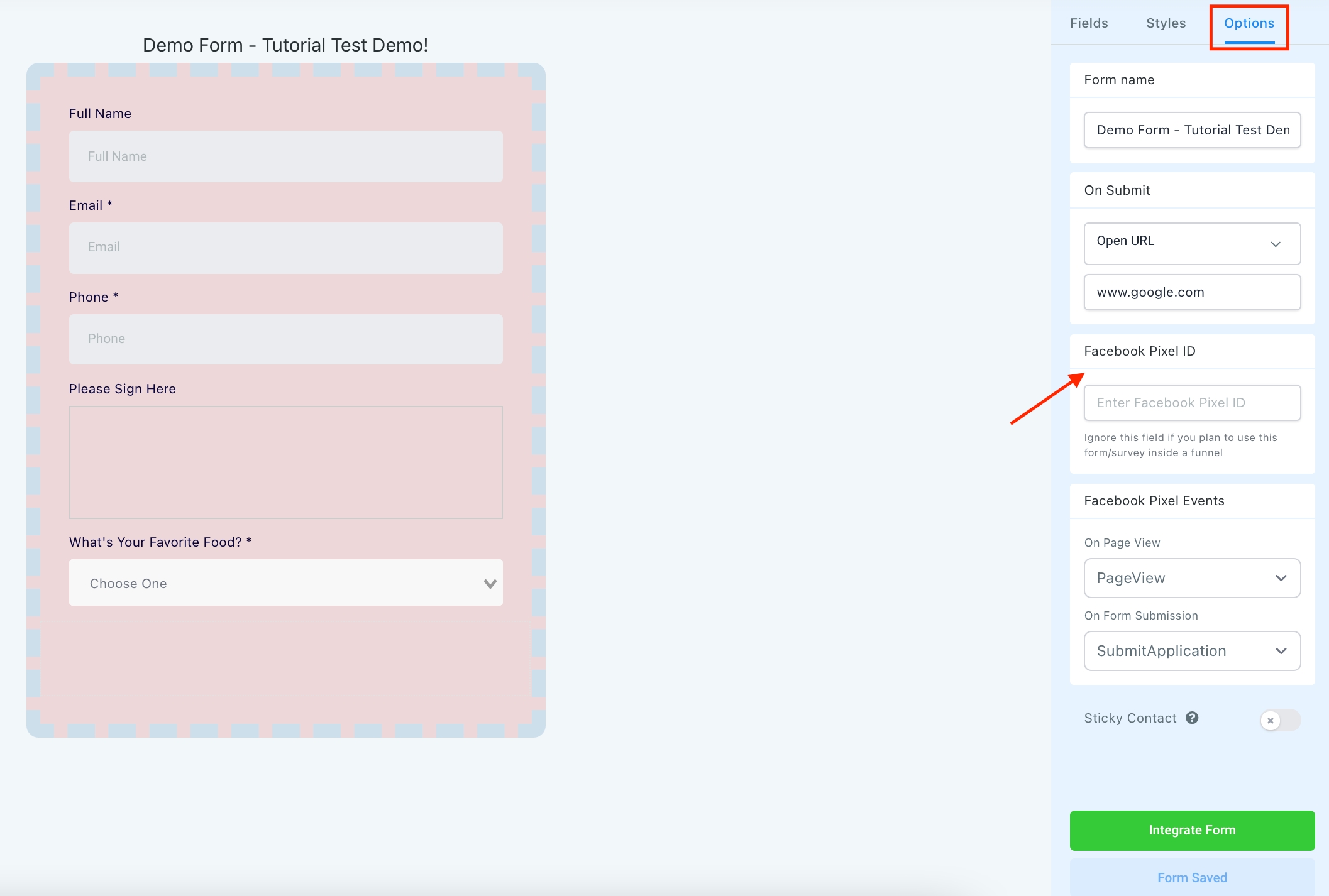
Navigate to the Form Builder.
Select Your Form.
Click Options > Input your Pixel ID into the Pixel Section.
Integrate Form and Save.
Step 2: Survey Pixel
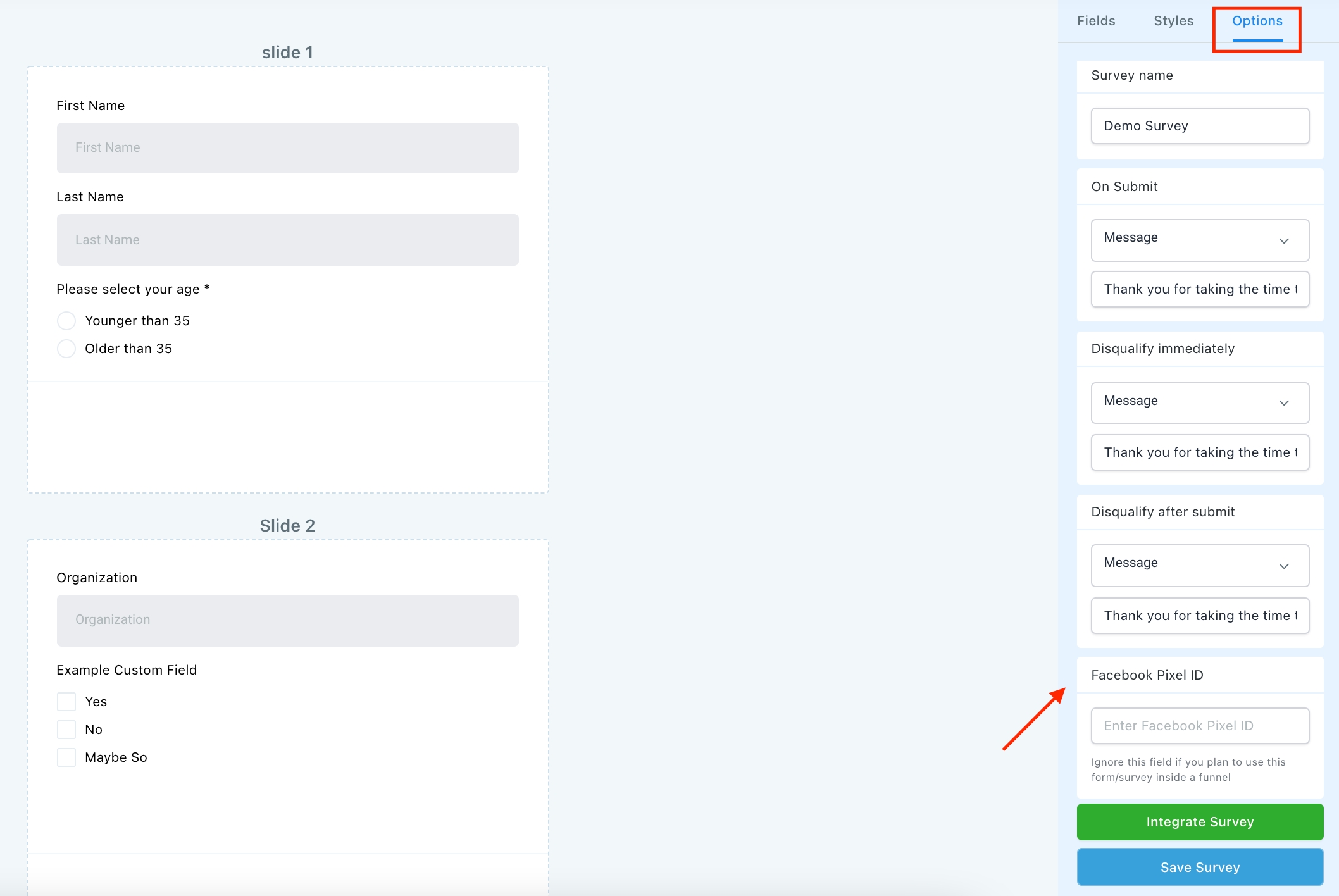
Navigate to the Survey Builder.
Select Your Survey.
Click Options.
Input your Pixel ID into the Pixel Section.
Integrate Survey.
Save to confirm your changes.
Step 3: Calendar Pixel

Navigate to Settings > Calendar.
Click in to edit the Calendar (Pencil Icon)
Input the Pixel ID into the Calendar.
Click Save.
Last updated
Was this helpful?